This post is part of the series 'MSTest v2'. Be sure to check out the rest of the blog posts of the series!
In the previous post, I showed you the basis of writing a unit test with MSTest v2. There was only one unit test for the MathHelper.Add method. Of course, you want to write more tests to validate the behavior of the method. One way is to copy and paste the method and change the value of the parameters.
C#
[TestClass]
public class MathTests
{
[TestMethod]
public void Test_Add1()
{
var actual = MathHelper.Add(1, 1);
var expected = 2;
Assert.AreEqual(expected, actual);
}
[TestMethod]
public void Test_Add2()
{
var actual = MathHelper.Add(21, 4);
var expected = 25;
Assert.AreEqual(expected, actual);
}
}
As a developer, you may avoid copy-pasting code every time it's possible! This idea is to create a parameterized test. This means the test methods have parameters and uses them to parametrize the test. This way, one test method can be used to run N tests. MSTest v2 provides 3 ways to create parametrized tests.
#Using DataRow
The [DataRow] attribute allows setting the values of the parameter of the test. You can set as many [DataRow] attributes as you want. Also, you need to replace [TestMethod] with [DataTestMethod]:
C#
[TestClass]
public class MathTests
{
[DataTestMethod]
[DataRow(1, 1, 2)]
[DataRow(12, 30, 42)]
[DataRow(14, 1, 15)]
public void Test_Add(int a, int b, int expected)
{
var actual = MathHelper.Add(a, b);
Assert.AreEqual(expected, actual);
}
}
You can see that there are 3 tests in the test explorer.
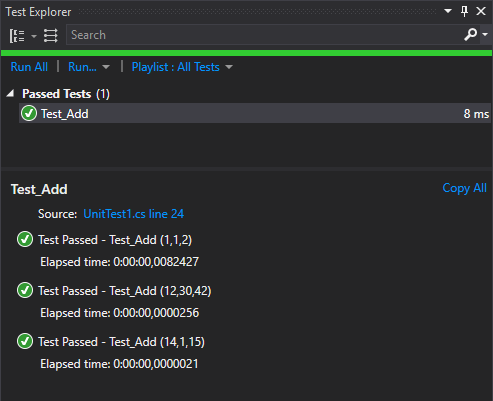
Note that MS Tests supports params parameters, so you can use it to define easily arrays:
C#
[TestClass]
public class MathTests
{
[DataTestMethod]
[DataRow(1, new [] { "a", "b" })] // Explicit array construction
[DataRow(1, "a", "b")] // It will create the array automatically
public void Test_Add(int a, params string[] b)
{
// TODO actual test
}
}
#Using DynamicData
If your data cannot be set into an attribute parameter (non-constant values or complex objects), you can use the [DynamicData] attribute. This attribute allows getting the values of the parameters from a method or a property. The method or the property must return an IEnumerable<object[]>. Each row corresponds to the values of a test.
Here's an example with a method:
C#
[TestClass]
public class MathTests
{
[DataTestMethod]
[DynamicData(nameof(GetData), DynamicDataSourceType.Method)]
public void Test_Add_DynamicData_Method(int a, int b, int expected)
{
var actual = MathHelper.Add(a, b);
Assert.AreEqual(expected, actual);
}
public static IEnumerable<object[]> GetData()
{
yield return new object[] { 1, 1, 2 };
yield return new object[] { 12, 30, 42 };
yield return new object[] { 14, 1, 15 };
}
}
Here's an example with a property:
C#
[TestClass]
public class MathTests
{
[DataTestMethod]
[DynamicData(nameof(Data), DynamicDataSourceType.Property)]
public void Test_Add_DynamicData_Property(int a, int b, int expected)
{
var actual = MathHelper.Add(a, b);
Assert.AreEqual(expected, actual);
}
public static IEnumerable<object[]> Data
{
get
{
yield return new object[] { 1, 1, 2 };
yield return new object[] { 12, 30, 42 };
yield return new object[] { 14, 1, 15 };
}
}
}
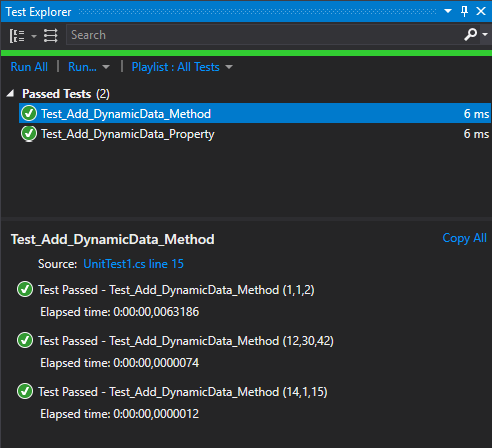
#Custom DataSource
If the 2 previous attributes don't fit your needs, you can create your attribute. The attribute must implement ITestDataSource. This interface has 2 methods: GetData and GetDisplayName. GetData returns the data rows. GetDisplayName returns the name of the test for a data row. This name is visible in the Test Explorer or the console.
C#
public class CustomDataSourceAttribute : Attribute, ITestDataSource
{
public IEnumerable<object[]> GetData(MethodInfo methodInfo)
{
yield return new object[] { 1, 1, 2 };
yield return new object[] { 12, 30, 42 };
yield return new object[] { 14, 1, 15 };
}
public string GetDisplayName(MethodInfo methodInfo, object[] data)
{
if (data != null)
return string.Format(CultureInfo.CurrentCulture, "Custom - {0} ({1})", methodInfo.Name, string.Join(",", data));
return null;
}
}
Then, you can use this attribute as any other data attributes:
C#
[DataTestMethod]
[CustomDataSource]
public void Test_Add(int a, int b, int expected)
{
var actual = MathHelper.Add(a, b);
Assert.AreEqual(expected, actual);
}
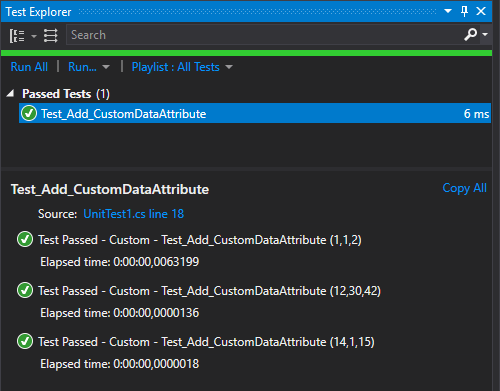
#Conclusion
You can easily create a lot of unit tests using parametrized tests. The 2 attributes DataRow and DynamicData should be enough for most of the cases. The data tests are extensible, so you can create your attributes to create your data source. Of course, you can combine the 3 methods for the same test method.
Do you have a question or a suggestion about this post? Contact me!