In the previous post, We saw how to use drag & drop and copy/paste to upload files and directories. However, most users now store their files in the cloud (Microsoft OneDrive, Google Drive, Dropbox, etc.). So, it can be a great idea to allow users to select files directly from their cloud provider.
Let's see how to add the OneDrive File Picker to a website!
 OneDrive File Picker
OneDrive File Picker
#Registering the application
First, you need to register your application to get the Application Id.
Navigate to https://apps.dev.microsoft.com and click the "Register App" button. Follow the steps, and you'll get your Application Id:
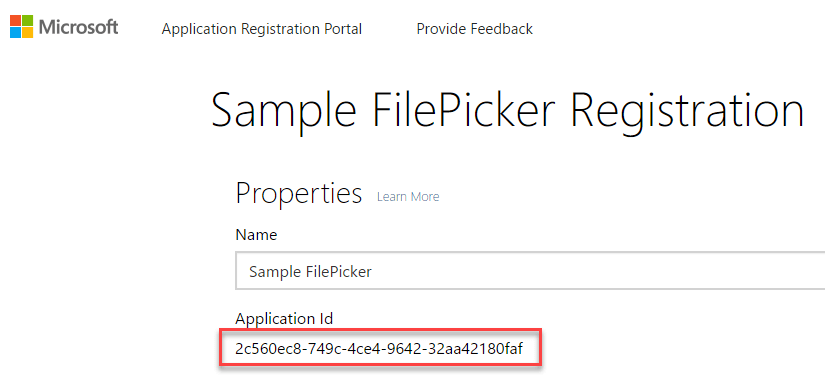
#Adding the file picker
First, you must add the SDK and a button to open the file picker:
HTML
<script type="text/javascript" src="https://js.live.net/v7.0/OneDrive.js"></script>
<button id="OpenOneDrive" type="button">Open from OneDrive</button>
The SDK provides one function to open the file picker: OneDrive.open
TypeScript
const oneDriveApplicationId = "INSERT YOUR APPLICATION ID";
function launchOneDrivePicker() {
return new Promise<OneDriveResult | null>((resolve, reject) => {
var odOptions: OneDriveOpenOptions = {
clientId: oneDriveApplicationId,
action: "download",
multiSelect: true,
openInNewWindow: true,
advanced: {
//filter: "folder,.png" // Show only folders and png files
//filter: "folder,photo" // Show only folders and photos
},
success: function (files) { resolve(files); },
cancel: function () { resolve(null); },
error: function (e) { reject(e); }
};
OneDrive.open(odOptions);
});
}
Then, you can bind the click event of the button:
TypeScript
document.getElementById("OpenOneDrive").addEventListener("click", e => {
e.preventDefault();
launchOneDrivePicker()
.then(result => {
if (result) {
for (const file of result.value) {
const name = file.name;
const url = file["@microsoft.graph.downloadUrl"];
console.log({ name: name, url: url });
}
}
}).catch(reason => {
console.error(reason);
});
});
Note: You'll find type definitions for TypeScript in the following gist https://gist.github.com/meziantou/c7d86fd6be049257ef46984459fc8629
#Downloading the file
Once you get the file URL, you can easily download the file in JavaScript:
TypeScript
fetch(url)
.then(response => response.blob())
.then(blob => {
// TODO do something useful with the blob
// For instance, display the image
const url = URL.createObjectURL(blob);
(<HTMLImageElement>document.getElementById("preview")).src = url;
});
You can also send the link to the server and let the server download it.
#Conclusion
The OneDrive FilePicker is easy to integrate into a web application.
The full documentation: https://dev.onedrive.com/sdk/js-v72/js-picker-open.htm
Do you have a question or a suggestion about this post? Contact me!