The Tab Index (or tab index) is used to define the order in which the controls are browsed by the user when the user uses the Tab key.
This value can be changed by selecting a control in the Designer and setting the TabIndex property in the property grid. When the window contains only one or two controls it is simple. On the other hand, when the window becomes more complex, it becomes difficult. The Windows Forms designer is quite well done, providing a simple way to view and modify the tab order
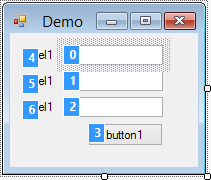
Just click on the controls in the desired order and save. Simple and efficient !
This feature is in the View / Tab Order menu.
And there you go, no more excuses for not properly managing the order of control selection.
This post is part of the series 'Visual Studio Tips and Tricks'. Be sure to check out the rest of the blog posts of the series!
Do you have a question or a suggestion about this post? Contact me!