In Visual Studio you can easily open a file using the search everything functionality (Ctrl+T). But for some operation, such as renaming a file, you need to find the file in the solution explorer. You can quickly locate the currently opened file in it using Ctrl+[, S or using the following button:
You can also activate the option "Track Active Item in Solution Explorer" to automatically select the current document in the solution explorer:
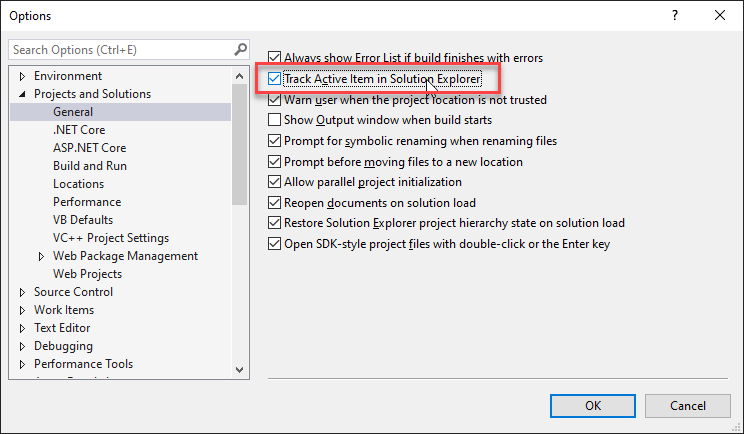
This post is part of the series 'Visual Studio Tips and Tricks'. Be sure to check out the rest of the blog posts of the series!
Do you have a question or a suggestion about this post? Contact me!